| Copyright | Will Thompson and Iñaki García Etxebarria |
|---|---|
| License | LGPL-2.1 |
| Maintainer | Iñaki García Etxebarria |
| Safe Haskell | None |
| Language | Haskell2010 |
GI.Gtk.Objects.FileChooserDialog
Contents
Description
GtkFileChooserDialog is a dialog suitable for use with
“File Open” or “File Save” commands.
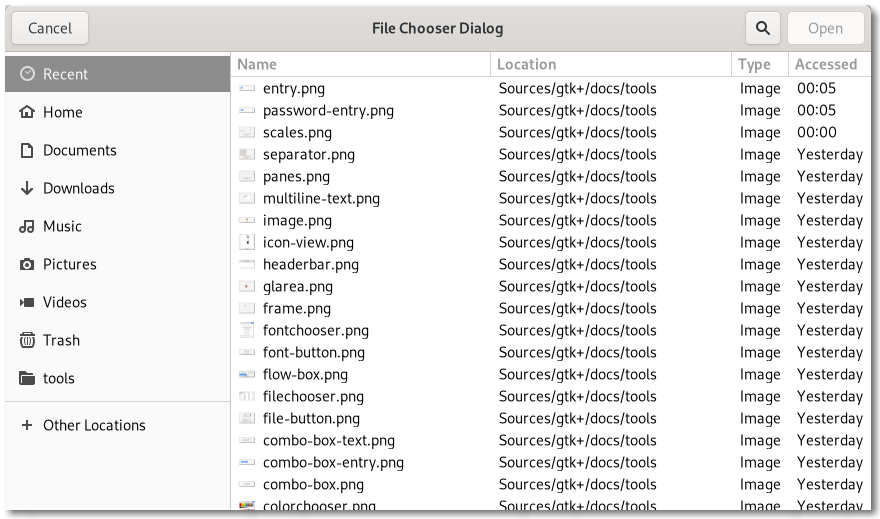
This widget works by putting a FileChooserWidget
inside a Dialog. It exposes the FileChooser
interface, so you can use all of the FileChooser functions
on the file chooser dialog as well as those for Dialog.
Note that GtkFileChooserDialog does not have any methods of its
own. Instead, you should use the functions that work on a
FileChooser.
If you want to integrate well with the platform you should use the
FileChooserNative API, which will use a platform-specific
dialog if available and fall back to GtkFileChooserDialog
otherwise.
Typical usage
In the simplest of cases, you can the following code to use
GtkFileChooserDialog to select a file for opening:
c code
static void
on_open_response (GtkDialog *dialog,
int response)
{
if (response == GTK_RESPONSE_ACCEPT)
{
GtkFileChooser *chooser = GTK_FILE_CHOOSER (dialog);
g_autoptr(GFile) file = gtk_file_chooser_get_file (chooser);
open_file (file);
}
gtk_window_destroy (GTK_WINDOW (dialog));
}
// ...
GtkWidget *dialog;
GtkFileChooserAction action = GTK_FILE_CHOOSER_ACTION_OPEN;
dialog = gtk_file_chooser_dialog_new ("Open File",
parent_window,
action,
_("_Cancel"),
GTK_RESPONSE_CANCEL,
_("_Open"),
GTK_RESPONSE_ACCEPT,
NULL);
gtk_window_present (GTK_WINDOW (dialog));
g_signal_connect (dialog, "response",
G_CALLBACK (on_open_response),
NULL);To use a dialog for saving, you can use this:
c code
static void
on_save_response (GtkDialog *dialog,
int response)
{
if (response == GTK_RESPONSE_ACCEPT)
{
GtkFileChooser *chooser = GTK_FILE_CHOOSER (dialog);
g_autoptr(GFile) file = gtk_file_chooser_get_file (chooser);
save_to_file (file);
}
gtk_window_destroy (GTK_WINDOW (dialog));
}
// ...
GtkWidget *dialog;
GtkFileChooser *chooser;
GtkFileChooserAction action = GTK_FILE_CHOOSER_ACTION_SAVE;
dialog = gtk_file_chooser_dialog_new ("Save File",
parent_window,
action,
_("_Cancel"),
GTK_RESPONSE_CANCEL,
_("_Save"),
GTK_RESPONSE_ACCEPT,
NULL);
chooser = GTK_FILE_CHOOSER (dialog);
if (user_edited_a_new_document)
gtk_file_chooser_set_current_name (chooser, _("Untitled document"));
else
gtk_file_chooser_set_file (chooser, existing_filename);
gtk_window_present (GTK_WINDOW (dialog));
g_signal_connect (dialog, "response",
G_CALLBACK (on_save_response),
NULL);Setting up a file chooser dialog
There are various cases in which you may need to use a GtkFileChooserDialog:
- To select a file for opening, use
FileChooserActionOpen. - To save a file for the first time, use
FileChooserActionSave, and suggest a name such as “Untitled” withfileChooserSetCurrentName. - To save a file under a different name, use
FileChooserActionSave, and set the existing file withfileChooserSetFile. - To choose a folder instead of a filem use
FileChooserActionSelectFolder.
In general, you should only cause the file chooser to show a specific
folder when it is appropriate to use fileChooserSetFile,
i.e. when you are doing a “Save As” command and you already have a file
saved somewhere.
Response Codes
GtkFileChooserDialog inherits from Dialog, so buttons that
go in its action area have response codes such as ResponseTypeAccept and
ResponseTypeCancel. For example, you could call
FileChooserDialog.new() as follows:
c code
GtkWidget *dialog;
GtkFileChooserAction action = GTK_FILE_CHOOSER_ACTION_OPEN;
dialog = gtk_file_chooser_dialog_new ("Open File",
parent_window,
action,
_("_Cancel"),
GTK_RESPONSE_CANCEL,
_("_Open"),
GTK_RESPONSE_ACCEPT,
NULL);This will create buttons for “Cancel” and “Open” that use predefined
response identifiers from ResponseType. For most dialog
boxes you can use your own custom response codes rather than the
ones in ResponseType, but GtkFileChooserDialog assumes that
its “accept”-type action, e.g. an “Open” or “Save” button,
will have one of the following response codes:
This is because GtkFileChooserDialog must intercept responses and switch
to folders if appropriate, rather than letting the dialog terminate — the
implementation uses these known response codes to know which responses can
be blocked if appropriate.
To summarize, make sure you use a predefined response code
when you use GtkFileChooserDialog to ensure proper operation.
CSS nodes
GtkFileChooserDialog has a single CSS node with the name window and style
class .filechooser.
Synopsis
- newtype FileChooserDialog = FileChooserDialog (ManagedPtr FileChooserDialog)
- class (GObject o, IsDescendantOf FileChooserDialog o) => IsFileChooserDialog o
- toFileChooserDialog :: (MonadIO m, IsFileChooserDialog o) => o -> m FileChooserDialog
Exported types
newtype FileChooserDialog Source #
Memory-managed wrapper type.
Constructors
| FileChooserDialog (ManagedPtr FileChooserDialog) |
Instances
class (GObject o, IsDescendantOf FileChooserDialog o) => IsFileChooserDialog o Source #
Type class for types which can be safely cast to FileChooserDialog, for instance with toFileChooserDialog.
Instances
| (GObject o, IsDescendantOf FileChooserDialog o) => IsFileChooserDialog o Source # | |
Defined in GI.Gtk.Objects.FileChooserDialog | |
toFileChooserDialog :: (MonadIO m, IsFileChooserDialog o) => o -> m FileChooserDialog Source #
Cast to FileChooserDialog, for types for which this is known to be safe. For general casts, use castTo.
Methods
Click to display all available methods, including inherited ones
Methods
actionSetEnabled, activate, activateAction, activateDefault, addActionWidget, addButton, addChoice, addController, addCssClass, addFilter, addMnemonicLabel, addShortcutFolder, addTickCallback, allocate, announce, bindProperty, bindPropertyFull, childFocus, close, computeBounds, computeExpand, computePoint, computeTransform, contains, createPangoContext, createPangoLayout, destroy, disposeTemplate, dragCheckThreshold, errorBell, forceFloating, freezeNotify, fullscreen, fullscreenOnMonitor, getv, grabFocus, hasCssClass, hasDefault, hasFocus, hasGroup, hasVisibleFocus, hide, inDestruction, initTemplate, insertActionGroup, insertAfter, insertBefore, isActive, isAncestor, isDrawable, isFloating, isFocus, isFullscreen, isMaximized, isSensitive, isSuspended, isVisible, keynavFailed, listMnemonicLabels, map, maximize, measure, minimize, mnemonicActivate, notify, notifyByPspec, observeChildren, observeControllers, pick, present, presentWithTime, queueAllocate, queueDraw, queueResize, realize, ref, refSink, removeChoice, removeController, removeCssClass, removeFilter, removeMnemonicLabel, removeShortcutFolder, removeTickCallback, resetProperty, resetRelation, resetState, response, runDispose, shouldLayout, show, sizeAllocate, snapshotChild, stealData, stealQdata, thawNotify, translateCoordinates, triggerTooltipQuery, unfullscreen, unmap, unmaximize, unminimize, unparent, unrealize, unref, unsetStateFlags, updateNextAccessibleSibling, updateProperty, updateRelation, updateState, watchClosure.
Getters
getAccessibleParent, getAccessibleRole, getAction, getAllocatedBaseline, getAllocatedHeight, getAllocatedWidth, getAllocation, getAncestor, getApplication, getAtContext, getBaseline, getBounds, getBuildableId, getCanFocus, getCanTarget, getChild, getChildVisible, getChoice, getClipboard, getColor, getContentArea, getCreateFolders, getCssClasses, getCssName, getCurrentFolder, getCurrentName, getCursor, getData, getDecorated, getDefaultSize, getDefaultWidget, getDeletable, getDestroyWithParent, getDirection, getDisplay, getFile, getFiles, getFilter, getFilters, getFirstAccessibleChild, getFirstChild, getFocus, getFocusChild, getFocusOnClick, getFocusVisible, getFocusable, getFontMap, getFontOptions, getFrameClock, getGroup, getHalign, getHandleMenubarAccel, getHasTooltip, getHeaderBar, getHeight, getHexpand, getHexpandSet, getHideOnClose, getIconName, getLastChild, getLayoutManager, getMapped, getMarginBottom, getMarginEnd, getMarginStart, getMarginTop, getMnemonicsVisible, getModal, getName, getNative, getNextAccessibleSibling, getNextSibling, getOpacity, getOverflow, getPangoContext, getParent, getPlatformState, getPreferredSize, getPrevSibling, getPrimaryClipboard, getProperty, getQdata, getRealized, getReceivesDefault, getRenderer, getRequestMode, getResizable, getResponseForWidget, getRoot, getScaleFactor, getSelectMultiple, getSensitive, getSettings, getShortcutFolders, getSize, getSizeRequest, getStateFlags, getStyleContext, getSurface, getSurfaceTransform, getTemplateChild, getTitle, getTitlebar, getTooltipMarkup, getTooltipText, getTransientFor, getValign, getVexpand, getVexpandSet, getVisible, getWidgetForResponse, getWidth.
Setters
setAccessibleParent, setAction, setApplication, setCanFocus, setCanTarget, setChild, setChildVisible, setChoice, setCreateFolders, setCssClasses, setCurrentFolder, setCurrentName, setCursor, setCursorFromName, setData, setDataFull, setDecorated, setDefaultResponse, setDefaultSize, setDefaultWidget, setDeletable, setDestroyWithParent, setDirection, setDisplay, setFile, setFilter, setFocus, setFocusChild, setFocusOnClick, setFocusVisible, setFocusable, setFontMap, setFontOptions, setHalign, setHandleMenubarAccel, setHasTooltip, setHexpand, setHexpandSet, setHideOnClose, setIconName, setLayoutManager, setMarginBottom, setMarginEnd, setMarginStart, setMarginTop, setMnemonicsVisible, setModal, setName, setOpacity, setOverflow, setParent, setProperty, setReceivesDefault, setResizable, setResponseSensitive, setSelectMultiple, setSensitive, setSizeRequest, setStartupId, setStateFlags, setTitle, setTitlebar, setTooltipMarkup, setTooltipText, setTransientFor, setValign, setVexpand, setVexpandSet, setVisible.